-
Steps
-
Log in to Eventleaf.com and then click on "planning" at the top right corner.
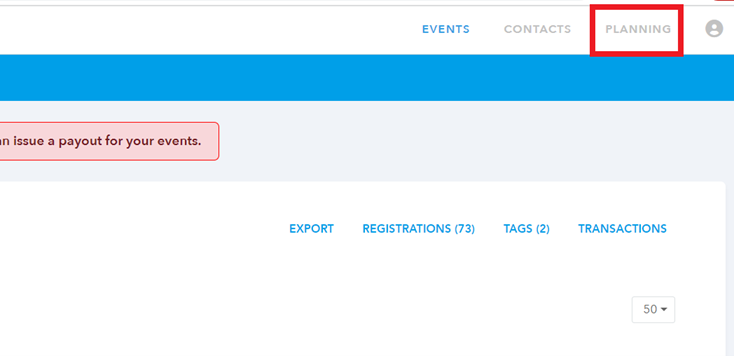
-
Then click on "RFP" in the navigation bar.
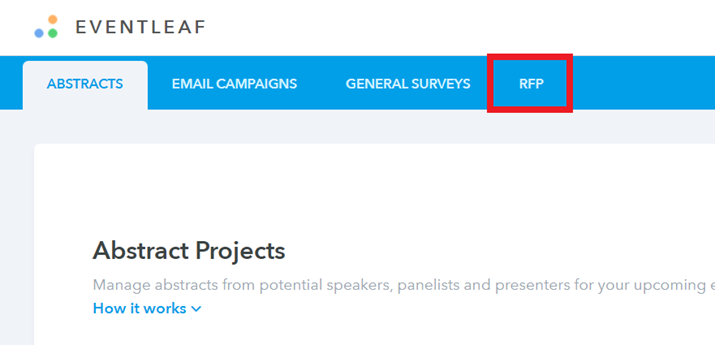
-
Click on the + icon to add a new request.
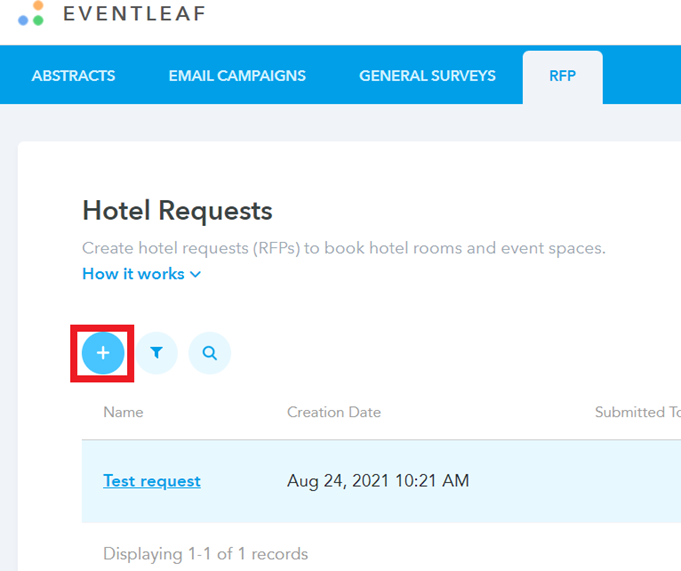
-
Enter a name for the request and then click on "create".
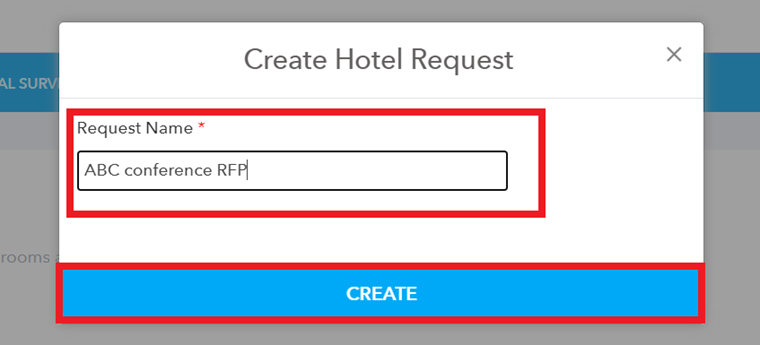
-
Enter the details about the event - like event dates, location, number of attendees, number of rooms, etc.
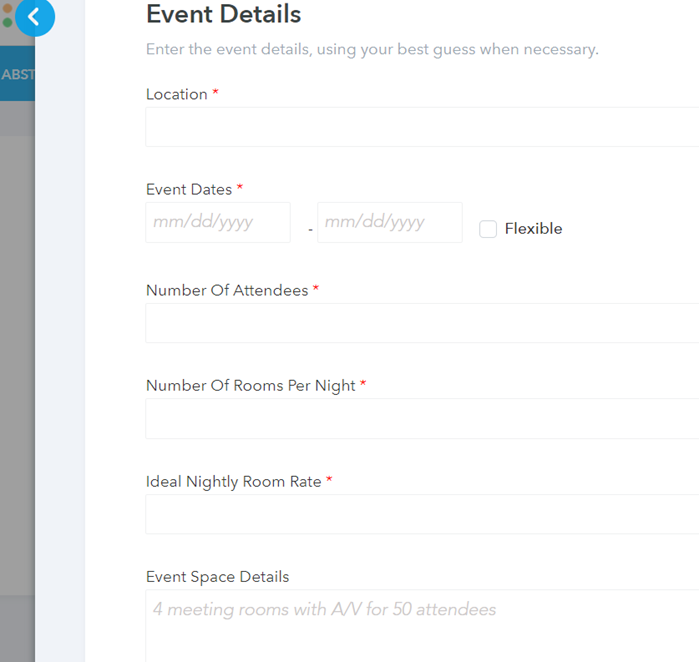
-
Scroll down and add a PDF attachment if you would like to share any additional information about your requirement.
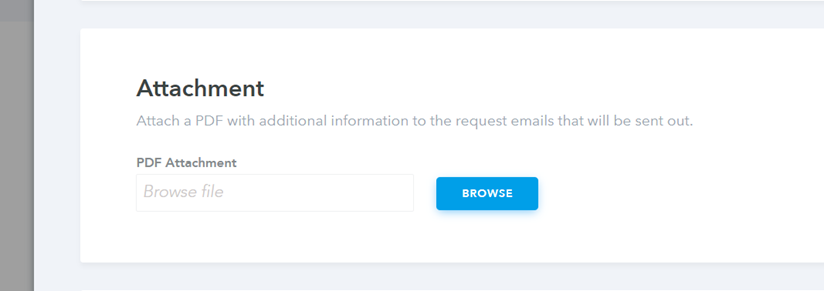
-
Scroll down further and add the contact details. This person will be contacted by our travel and hotel partner with the proposals submitted by different hotels.
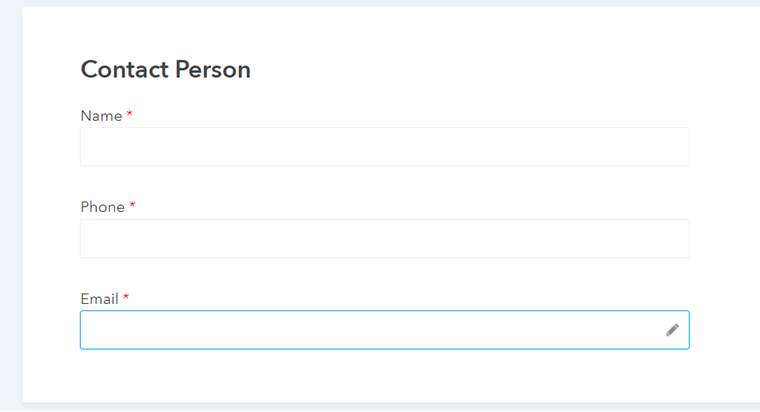
-
Then click on the back button at the top of the screen.
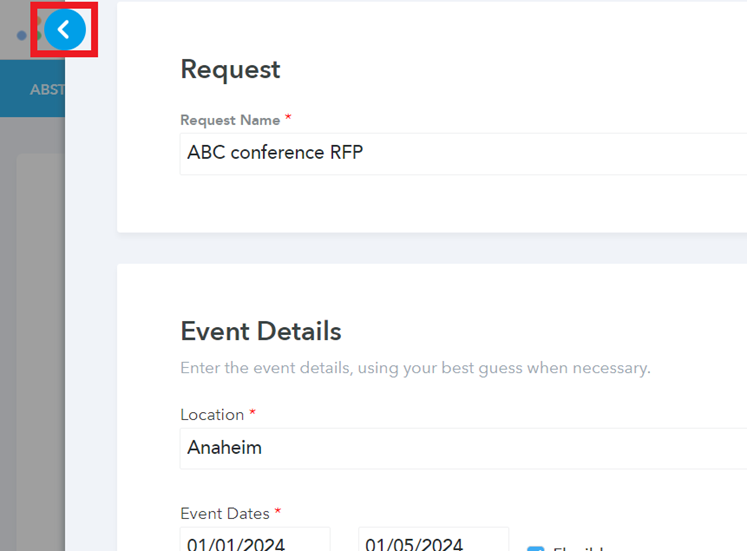
-
This will save the request. To forward the request to our travel and hotel partner, click on the "submit request" button.
Once the request is forwarded, our travel and hotel partner will contact the hotels in the location you listed and get back to you with the proposals submitted by the different hotels.
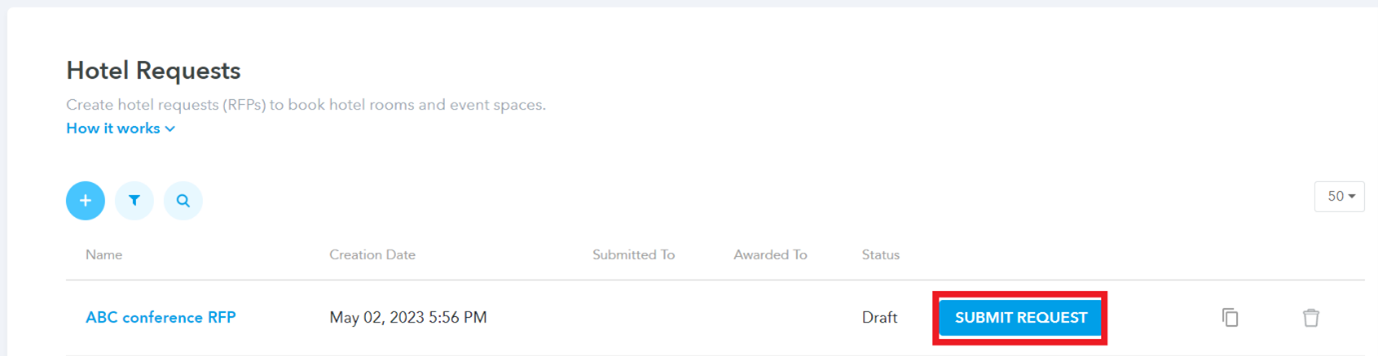
-