-
1. Setting Up the Access Limit
Go to EVENT INFO and click on Agenda.
-
Select 'Add session' to create the agenda item and complete the session details.
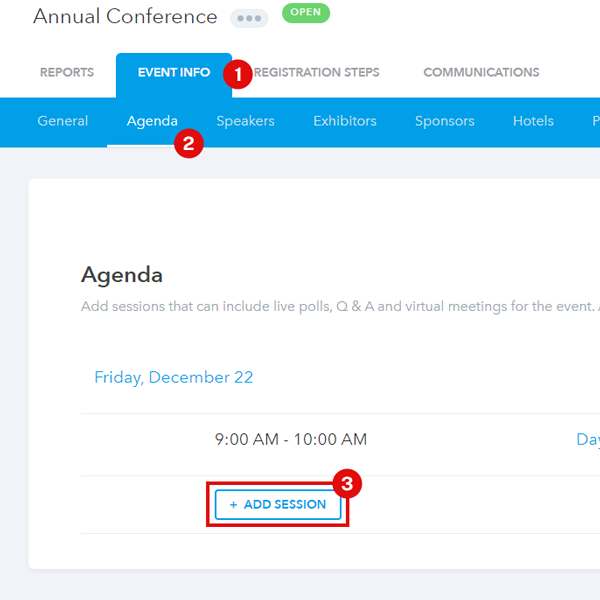
Next, go to REGISTRATION STEPS > Registration Options
-
Add the corresponding registration option for the agenda item created previously.
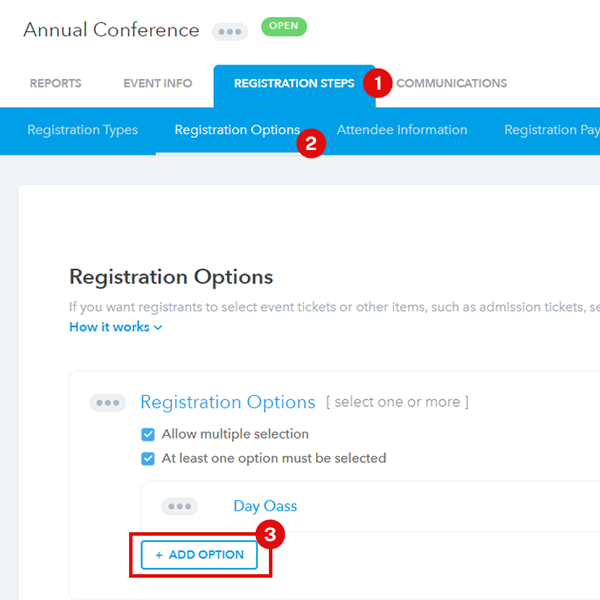
Related Guide: How to Associate an Event Session with a Registration Option
-
Set the quantity or number of seats available for the session by entering a value in 'Total Available Quantity' box.
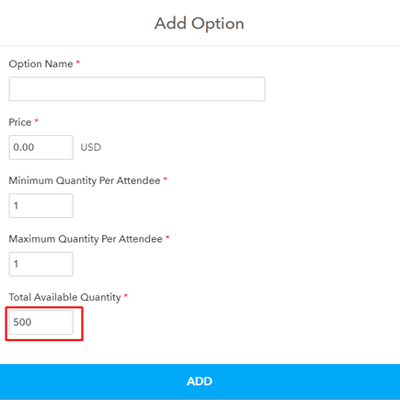
-
2. Enabling Alerts for Leftover Quantity
For limited-capacity sessions, Eventleaf allows you to alert your alert registrants when the available quantity drops below a certain threshold, just to let them know that they might miss the session if they don't register soon. Here's how you can enable these alerts.
-
Go to REGISTRATION STEPS > Registration Options and click on the registration option for which you want to enable minimum quantity alerts.
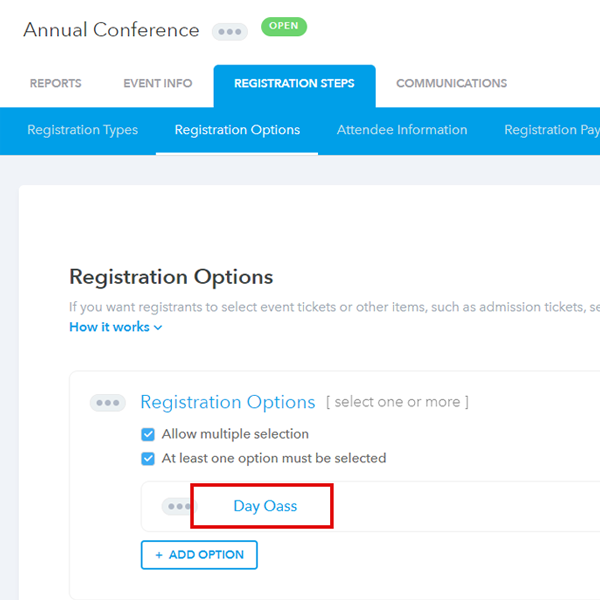
-
Check the box beside 'Show remaining quantity when available quantity drops below' and enter a value. You can leave it unchecked if you don't want to show the remaining quantity.
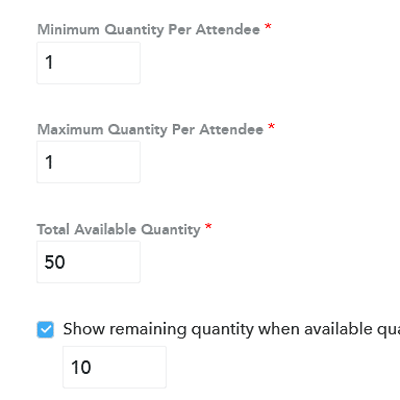
-
Go to the Session Access section and click the '+' icon to select and link the session created earlier.
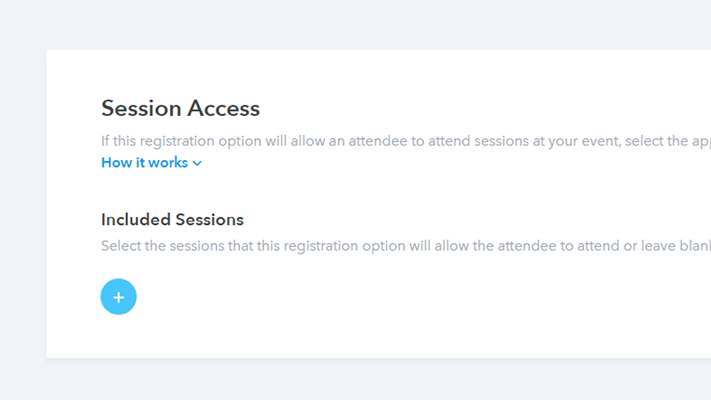
Attendees will now be able to select the session during registration and access to the session will be limited to the quantity set in the registration option.
-
Related Guide: How to Create and Send Event Invitations