-
1. Importing Registrations into Eventleaf
-
In your event go to Reports1 and find the Registrations - Import List2 report from the reports drop down list.
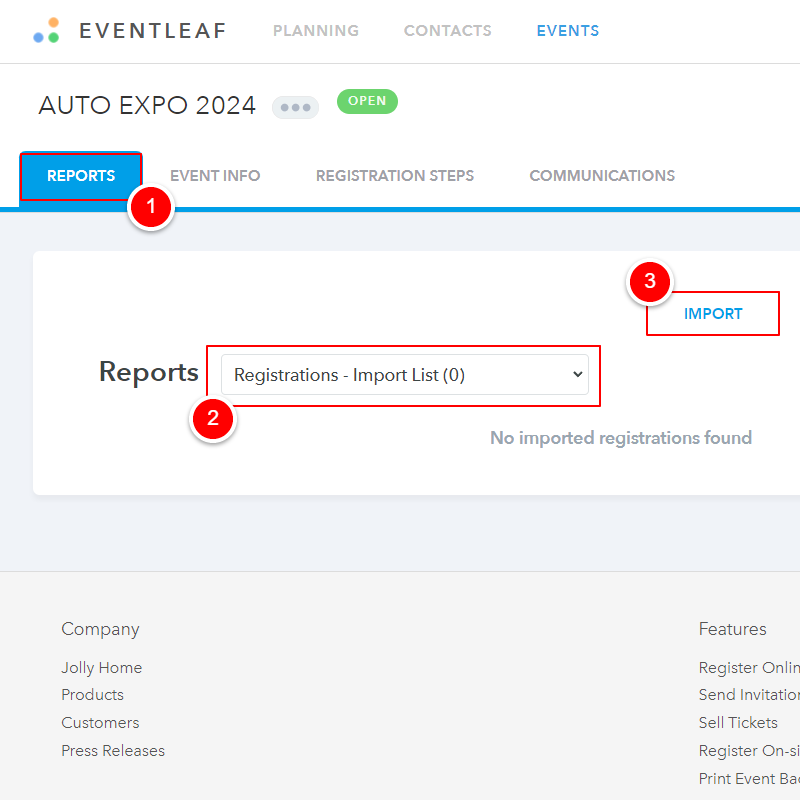
-
Click on the IMPORT3 link and review the How It Works instructions.
-
Download the Import template from the link in Step 1 on the Import Registrations page that pops up. The import template will contain all of the fields you created on the attendee information form.
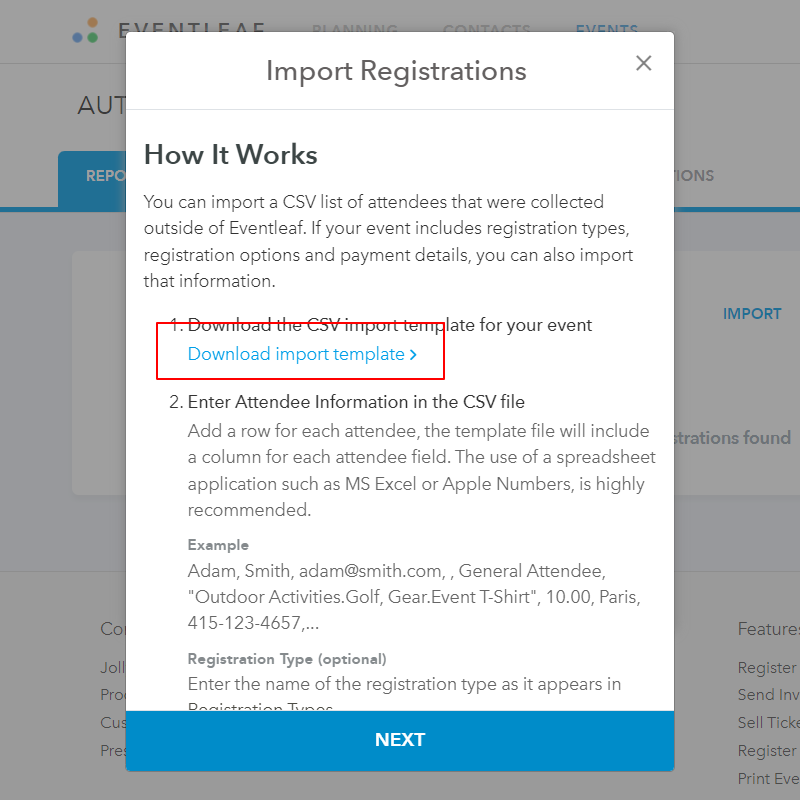
-
Load your data into the template as instructed on the How It Works page.
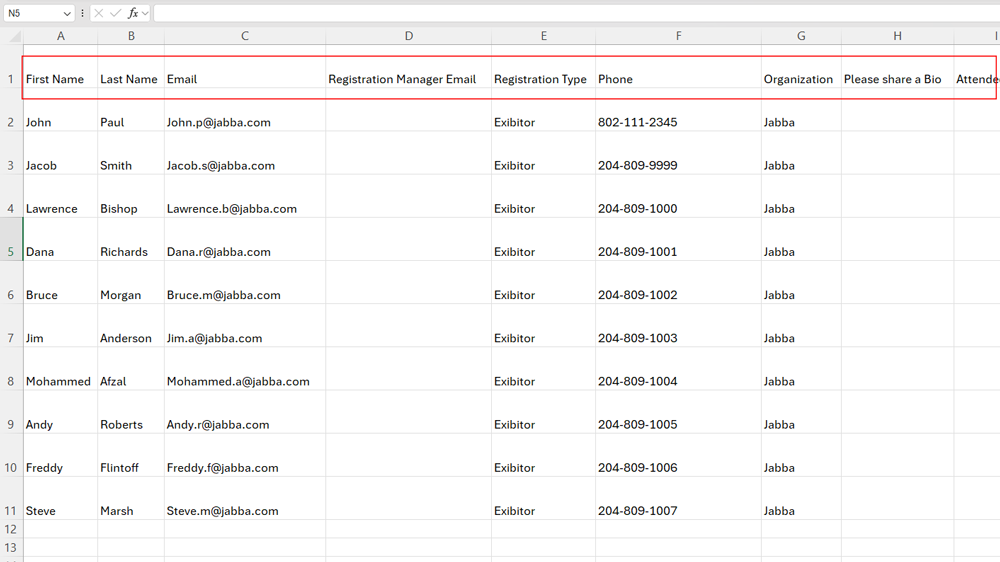
-
Once ready, click Next and then click Browse to find and select your import file.
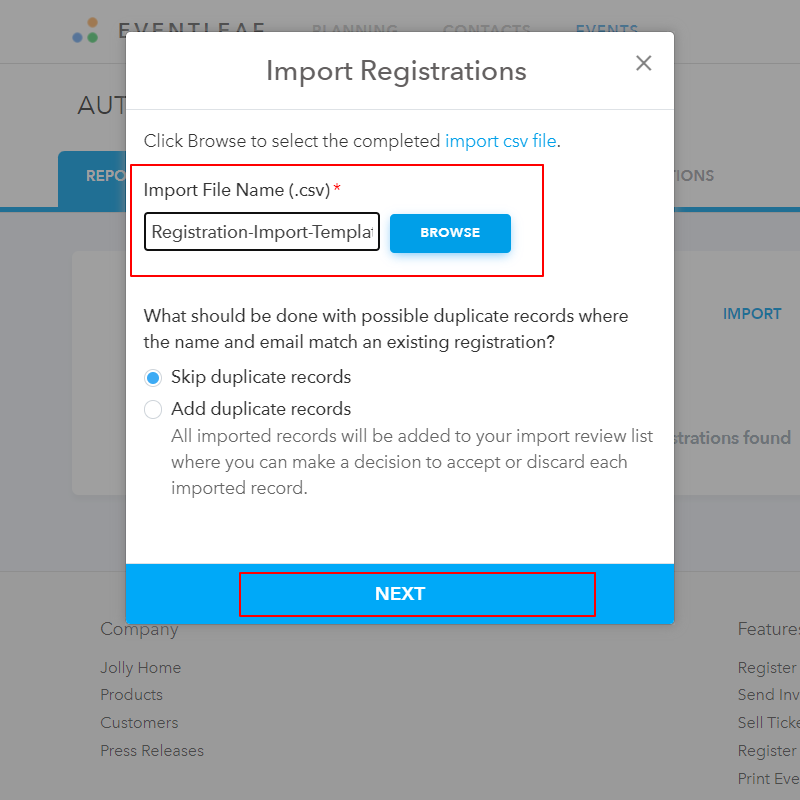
-
-
2. Handling Duplicate Records
There can be a situation where you already have registration data stored into Eventleaf and you want to import more registrations from a list that is likely to contain duplicate records. You can either choose to skip duplicate records or add them in case the new list contains certain fields of data that were missing in the existing registration data.
For example, if your attendee registration form did not ask whether attendees will attend lunch or not and you added that information later on, you can select Add duplicate record to merge the new field with the existing records.
-
Select Skip duplicate records if you do not want to override existing records with new or updated data.
-
Select Add duplicate records if you want to update existing records with new or updated data.
-
-
3. Accepting or Rejecting Imported Record
To minimize the chances of error, Eventleaf requires you to confirm imported records before committing them to the event. You will need to make a decision to accept or discard each imported record from the import review list.
-
Click Next, the system will display a summary of the number of registrations found in your file.
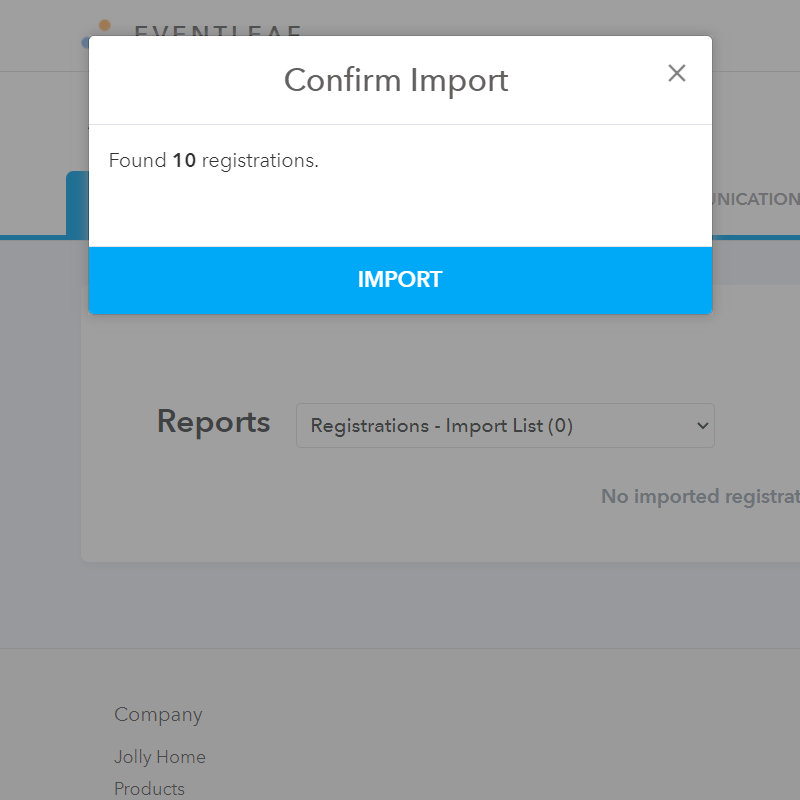
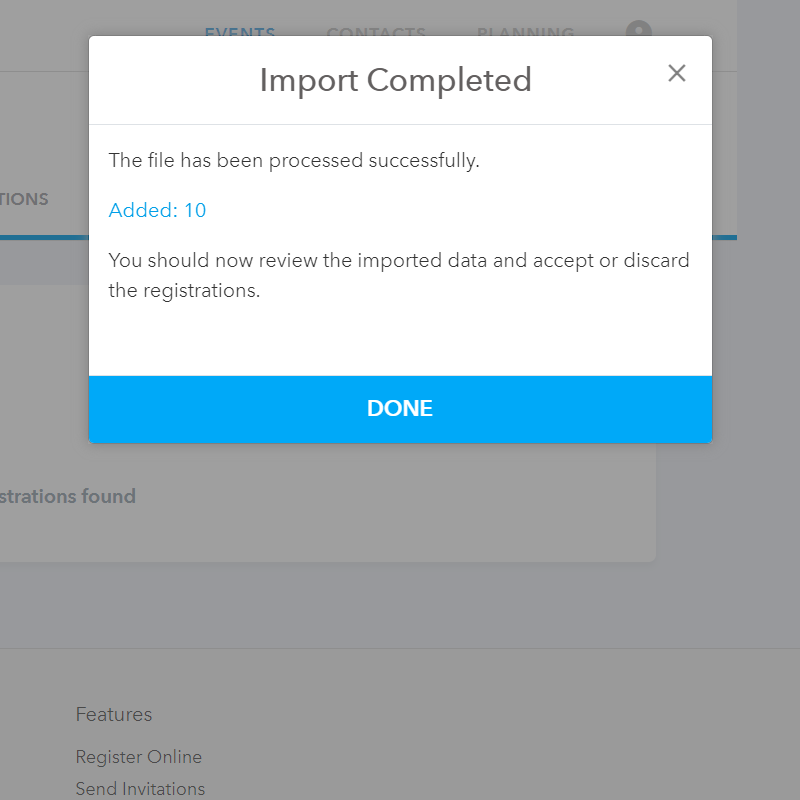
-
Click Import to import the records to the Import List of your event.
-
Go back to the Import List report under Reports > Registrations - Import List
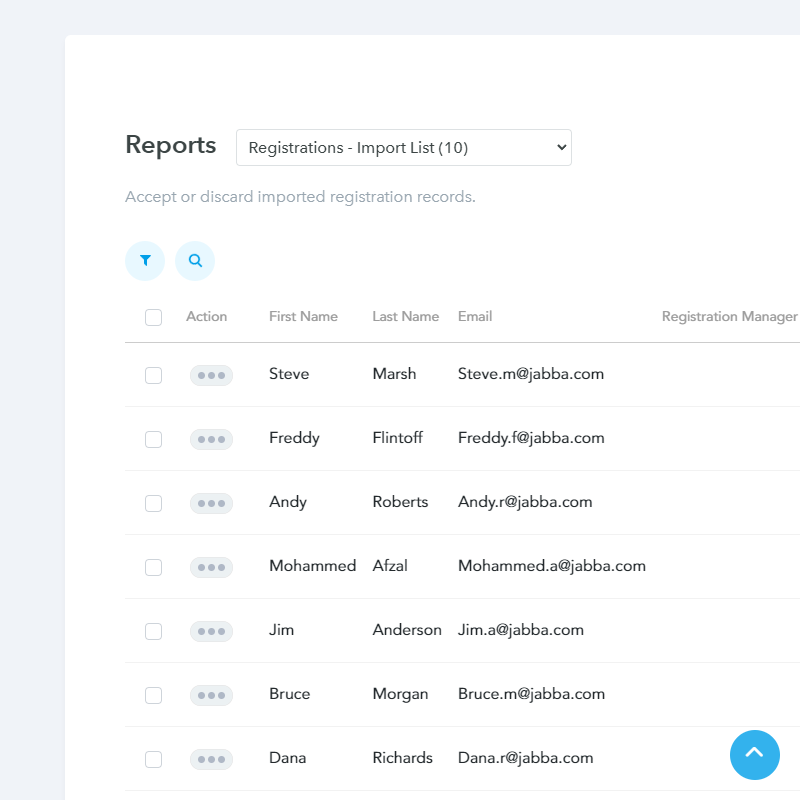
-
Here you can select individual1 records to accept or discard2, or if you scroll to the bottom of the report, select the ALL button to accept or discard all of the Imported Registrations.
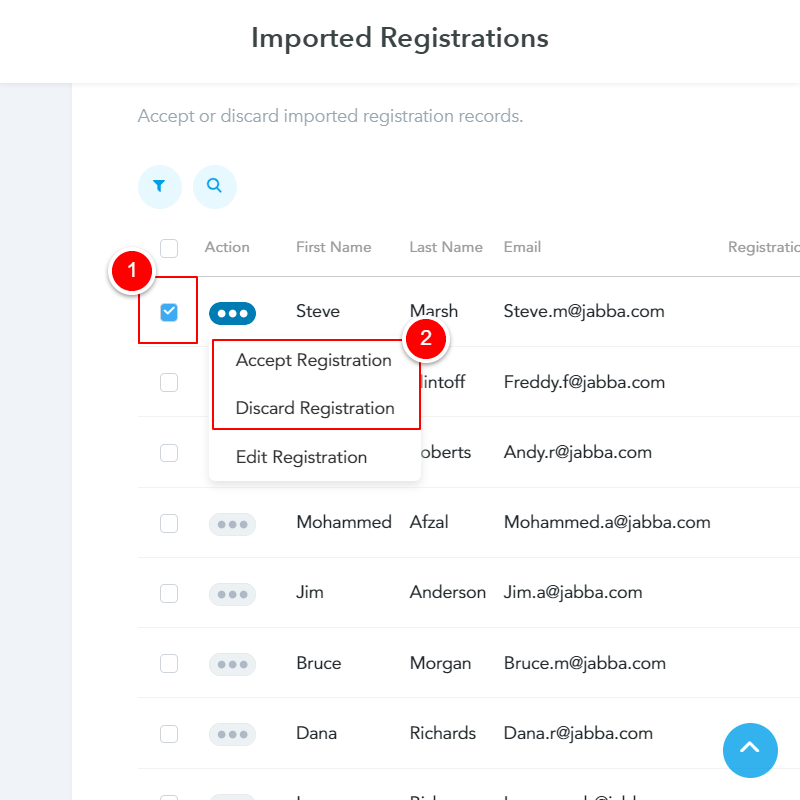
-
Click Selected1 or All2 and then click Accept3 to accept the registrations selected on the Import List.
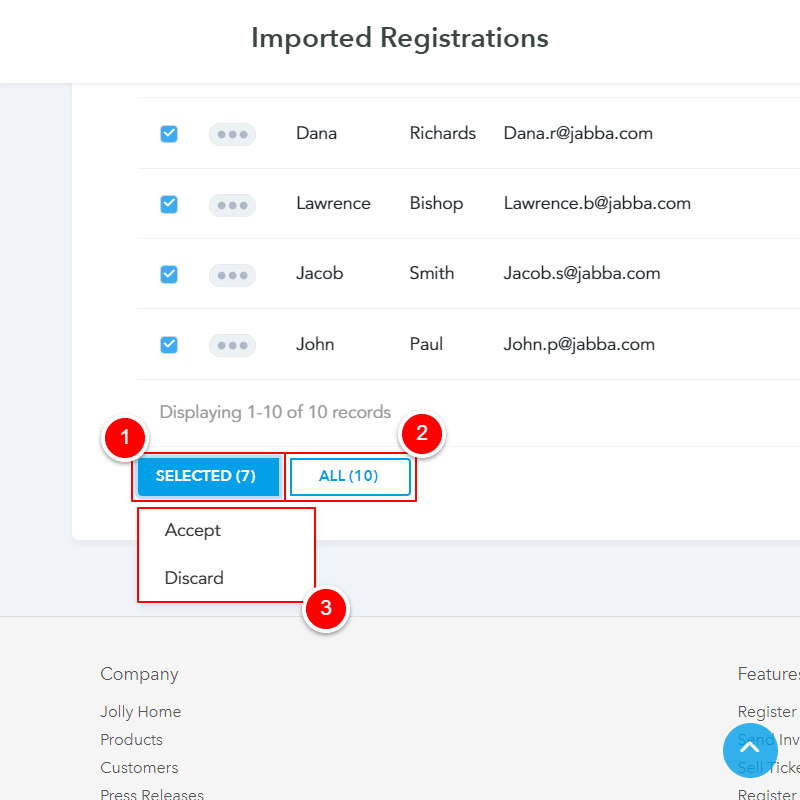
-
When you accept registrations, you will be given the option to send confirmation emails1 to the attendees. You also have the option to decide how to handle records that match existing attendees.
-
Select Add imported record as a new attendee2 if you wish to create a duplicate record.
-
Select Update existing attendees with new information3 if you wish to update a matching existing record.
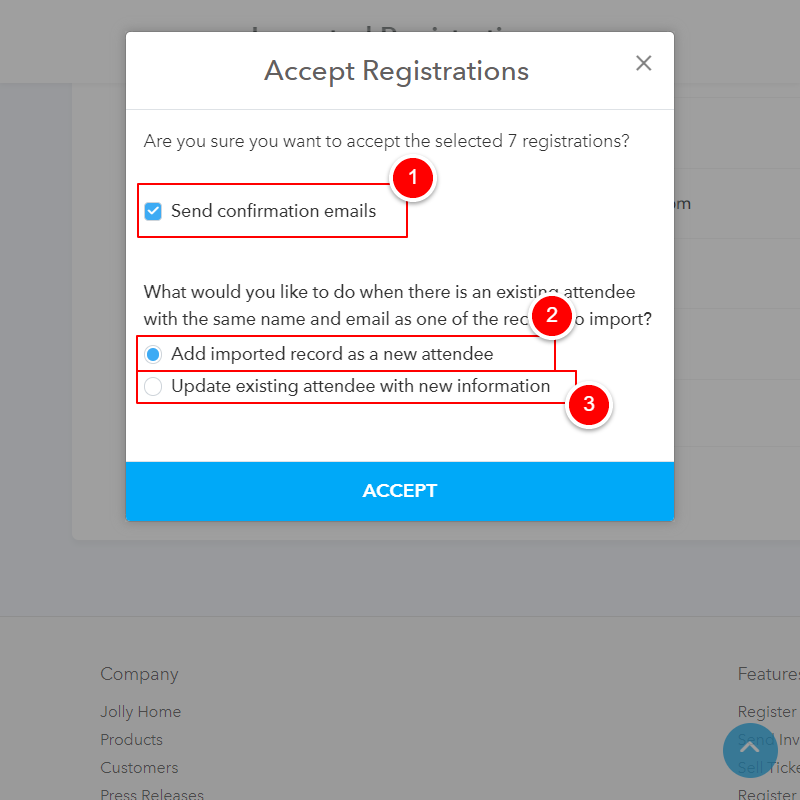
-
Click Selected or All and then Discard to discard records from the Import List Confirm that you want to discard the selected registrations from the Import List.
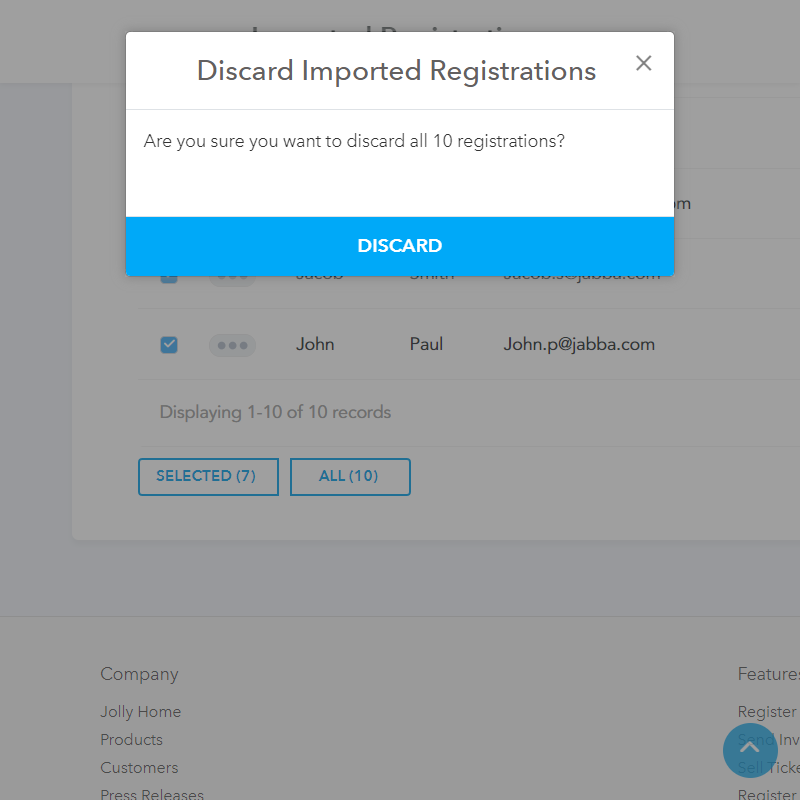
Congratulations, you have successfully imported registrations from your list. You can find the imported registrations under Reports > Registrations - Import List.
-
-
Test Drive Eventleaf Today
The registration import feature makes it easy to switch from other event registration platforms to Eventleaf because you can easily import registrants into Eventleaf. Try Eventleaf today to check out how registration importation works or feel free to request a demo.