-
1. Configuring Registration Options
-
Log into your Eventleaf.com account and create an event.
-
Click on REGISTRATION STEPS.
-
Add registration options by clicking on + ADD OPTION.
-
Enter the name of the option, the ticket price, the minimum and maximum number of tickets that an attendee can buy, and the total available quantity.
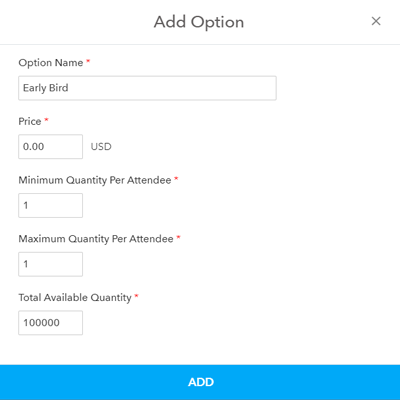
-
On the next page, fill out the relevant details, including the message that will be shown during registration and in the confirmation email. You can also upload an image and enter a badge-friendly name that will be printed on the ticket that will be emailed to the attendee.
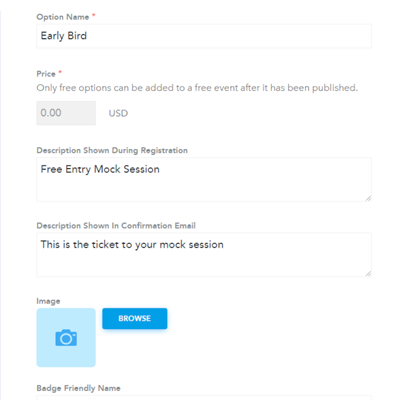
-
Scroll down and click the sign to associate the relevant session with this specific registration option.
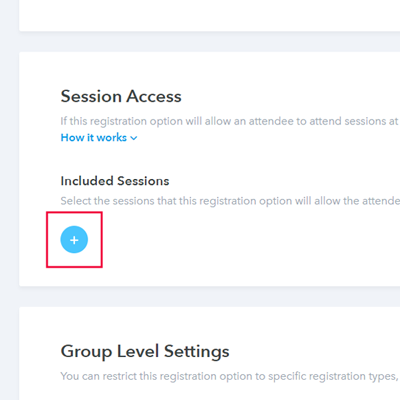
-
That's it, with your registration options set up, you can now offer discount codes.
-
-
2. Offering Discount Codes
-
Click on DISCOUNTS.
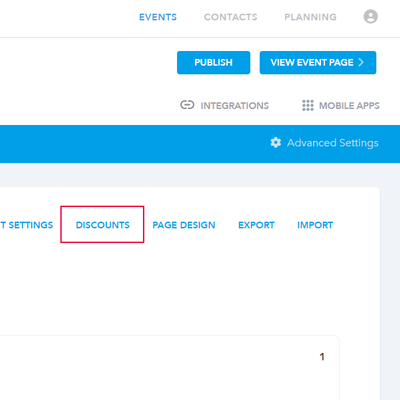
-
Click the sign to add a new discount code.
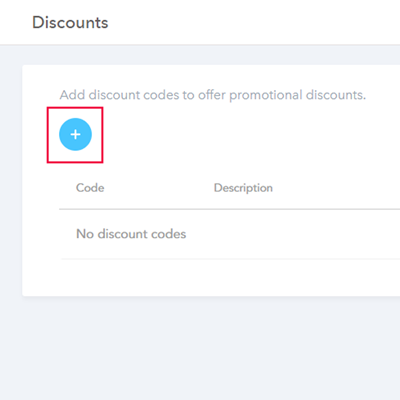
-
A box will pop up. Enter the code that you would like to use. You can enter any letters or numbers in the code.
-
Click on the dropdown box and select the method of discount that you want to offer. You have three options:
Fixed discount applied to entire order.
Fixed discount applied to each attendee.
Percentage discount applied to entire order.
-
You can select the first or third option for groups and corporate clients, whereas the second option (fixed discount for each attendee) is suitable for hosting individual attendees.
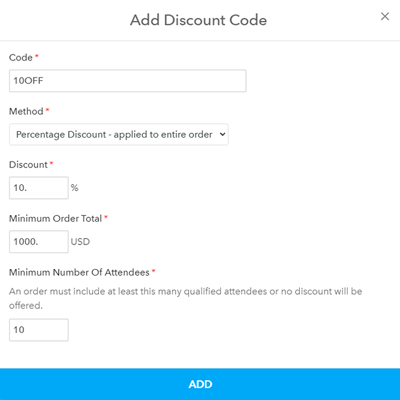
-
Specify the discount, in percentage or in fixed amount. In case you are offering a discount for the entire order, you also have to specify the minimum order total and the minimum number of attendees who must be registered to avail the discount.
-
Click ADD, and the discount code is added. You can edit the discount details at any time and also select specific registration options to which the discount would apply. If you do not select any registration options, the discount would be applied event-wide.
-
Congratulations, your discount code is now active and you can share it with your potential attendees through email, social media, push notifications, and other media.
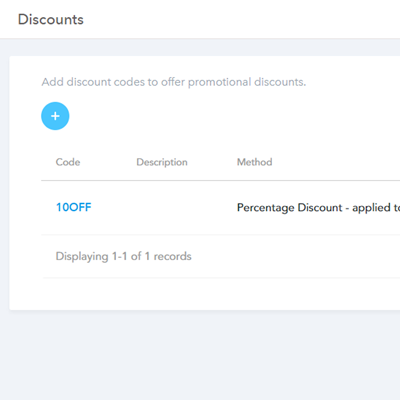
-